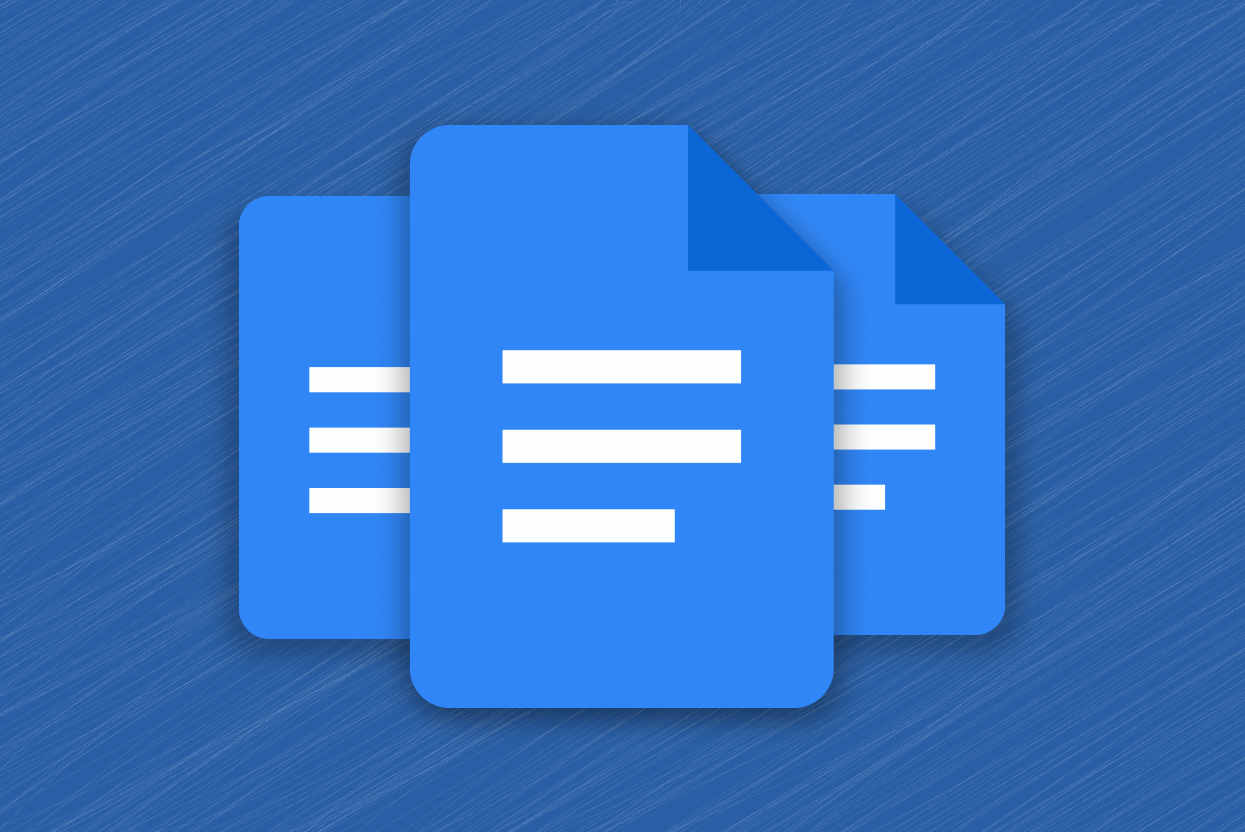
Google Docs has finally rolled out its new “Documents tab” feature, following its announcement in April. This innovative addition simplifies the organization and collaboration process for long documents, making it easier to navigate through lengthy content.
The document tabs panel is automatically available on the left side of the web editor for new documents and those with multiple tabs. For existing documents, users can access the tab panel by clicking the “Tabs & outline” icon in the top-left corner.
With document tabs, users can create up to three subtabs within a tab, share links to specific tabs, and even delete, duplicate, or rename them. Additionally, users can assign unique emoji icons to each tab and subtab. The feature also allows for moving subtabs by simply dragging them from one parent tab to another.
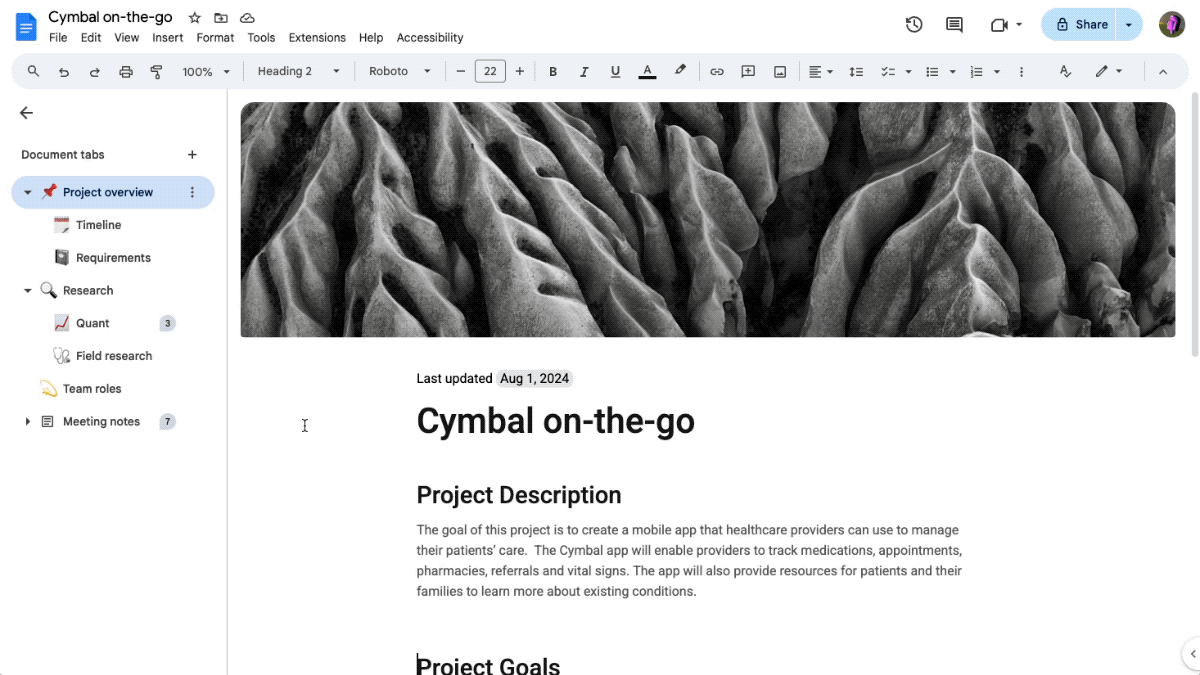
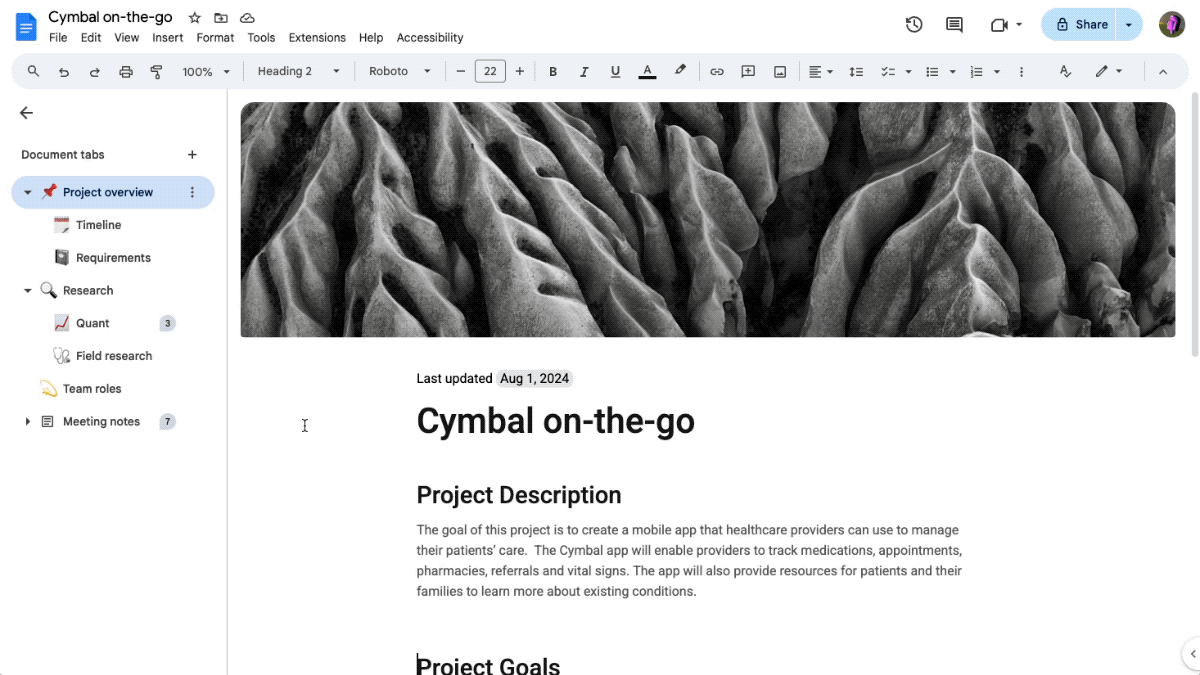
The document tabs feature is available in both the Google Docs mobile app and web editor. Although you can navigate between tabs on your mobile device, the ability to create tabs is exclusive to the web editor.
The introduction of document tabs is a significant step forward in Google Docs, offering a major improvement in organization and collaboration. We anticipate further enhancements to the feature, such as the ability to hide, lock, or password-protect tabs.
This feature is accessible to anyone with a personal Google account or Google Workspace customers, as well as individual subscribers. However, Google warns that document tabs may take up to 15 days to be rolled out to all users. For step-by-step instructions on using document tabs, refer to the Google Docs Editor resource.


