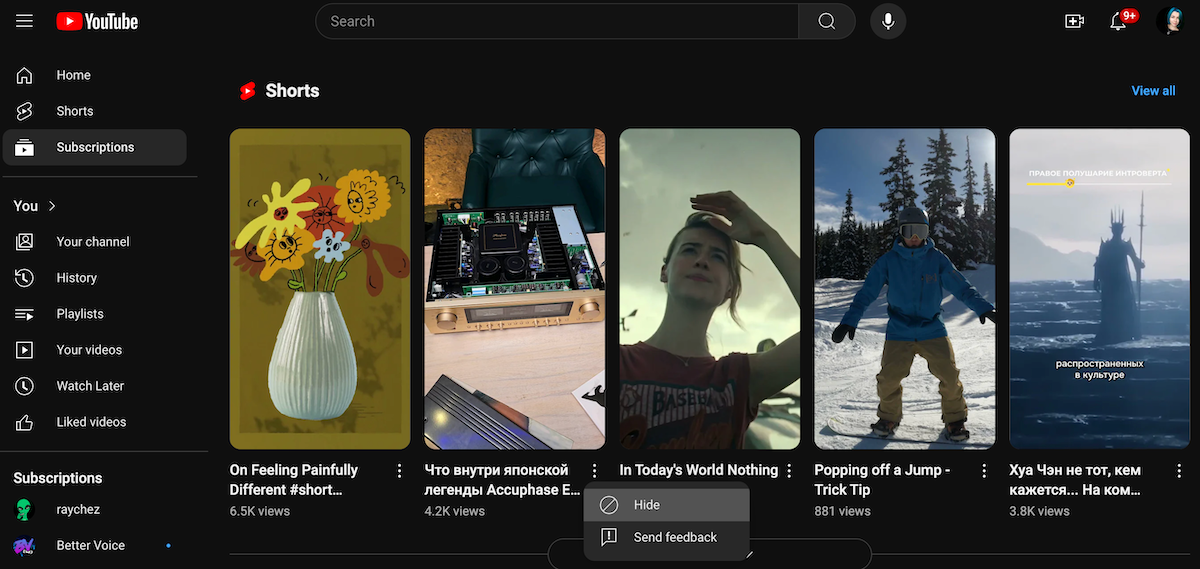Taming the Stream of YouTube Shorts: A Guide to Customizing Your Experience
YouTube Shorts, a feature designed to compete with short-form video content, has been met with mixed reactions. For some, it’s a fun way to pass the time, while for others, it’s a distraction that disrupts their usual YouTube experience. If you fall into the latter category, you’re not alone. In this article, we’ll show you how to minimize or disable YouTube Shorts and tailor your viewing experience to your preferences.
Why Some Users Prefer to Disable YouTube Shorts
While YouTube Shorts has gained popularity for its quick and engaging format, not everyone is on board. Some users find that Shorts can be a distraction, pulling them away from longer, more in-depth content. Others feel that the constant stream of short, looping videos overwhelms the interface, making it harder to discover longer-form content.
Can You Use YouTube Shorts Outside the Mobile App?
Initially, YouTube Shorts was designed as a mobile-first feature, accessible only through the YouTube mobile app. However, with its growing popularity, the platform has expanded its availability to other devices, including desktops and tablets.
Accessing YouTube Shorts on Desktop
While you can view YouTube Shorts on the desktop version of YouTube, the experience is not as seamless as on the mobile app. The interface is less interactive, and you can’t create new Shorts directly from your computer. However, you can still watch and interact with existing Shorts.
Limitations on Other Devices
Tablets can also access YouTube Shorts through the mobile app, but the experience is similar to the desktop version. Creation tools and some interactive features are optimized for smartphones, and there’s no separate Shorts app. Therefore, while you can watch Shorts on tablets, the full experience is best reserved for smartphones.
What Happens If I Hide YouTube Shorts?
Disabling or hiding YouTube Shorts can simplify your browsing experience, reduce distractions, and help you engage more deeply with the content you value most on the platform. However, this doesn’t affect other YouTube functions, such as searching, watching, or interacting with regular videos. While Shorts will no longer dominate your feed, you’ll still encounter short-form videos in search results or recommended videos.
How to Disable YouTube Shorts on Desktop?
While YouTube doesn’t offer a direct option to disable Shorts on the desktop, there are a few workarounds. Here are a few methods to minimize their presence:
Method 1: Use a Browser Extension
One of the easiest ways to remove YouTube Shorts is by installing a browser extension. Here’s how:
- Open your preferred web browser (e.g., Chrome, Firefox).
- Search for a YouTube customization extension, such as “Block YouTube Shorts” in the Chrome Web Store or Firefox Add-ons.
- Install the extension and configure it to your liking.
Keep in mind that these are third-party solutions, and you should ensure they’re safe and compatible with your browser. If you’re not comfortable with installing browser extensions, you can try other methods to minimize the impact of YouTube Shorts.
By following these steps, you can customize your YouTube experience to suit your preferences. Whether you prefer longer, more in-depth content or don’t want to be distracted by short-form videos, there’s a way to approach YouTube that’s tailored to your needs.How to Remove Shorts from YouTube (Updated 2024)
Are you tired of YouTube’s short-form videos and want to boost your video-watching experience? You’re in luck! We’ll show you three easy methods to disable or minimize YouTube Shorts on both desktop and mobile devices.
Method 1: Use a Chrome Extension
Install a browser extension, such as the Shorts Blocker, to hide short videos from your YouTube feed. This extension will automatically conceal Shorts, allowing you to browse the platform without interruptions.
Method 2: Adjust Your YouTube Preferences
You can also tell YouTube you’re not interested in watching Shorts, and they will gradually disappear. To do this:
- Open YouTube on your desktop and log in to your account.
- Navigate to a Shorts video in your feed or search results.
- Hover over the video and click the three dots icon next to the title.
- Select “Hide” from the dropdown menu.
Repeat this process for other Shorts in your feed. Over time, YouTube will learn your preferences and reduce the number of Shorts you see.
Method 3: Use an Alternative YouTube Link
If you don’t want to install add-ons, you can use an alternative link to watch videos on YouTube:
- In your browser’s address bar, replace “youtube.com” with “youtube.com/feed/subscriptions” and hit Enter.
This will take you to your subscription feed, where Shorts are less likely to appear. While this method won’t eliminate Shorts entirely, it can help reduce their presence.
Disabling YouTube Shorts on Mobile Devices
Disabling YouTube Shorts on mobile devices is more challenging, but there are a few workarounds:
Method 1: Mark Shorts as “Not Interested”
- Open the YouTube app on your smartphone.
- Scroll to a Shorts video in your feed.
- Tap the three dots icon at the bottom-right corner of the video.
- Select “Not Interested” from the menu.
Repeat this process for other Shorts. Over time, YouTube’s algorithm will adjust and show fewer Shorts in your feed.
Method 2: Downgrade the YouTube App Version
- Uninstall the current YouTube app.
- Download an older APK version of YouTube predating the introduction of Shorts from a trusted source like APKMirror.
- Install the older version and disable auto-updates for the YouTube app in the Google Play Store (for Android).
While this method won’t eliminate Shorts, it can help reduce them and improve your mobile experience.
Method 3: Use the YouTube Vanced App
The YouTube Vanced app lets you customize your YouTube experience, including disabling Shorts. To get started:
- Visit the official YouTube Vanced website or a trusted third-party app store.
- Download and install the app on your Android device.
- Open the app, log in to your YouTube account, and go to the settings.
- Find the Shorts section and toggle the switch to disable the feature.
Things to Consider
When disabling or minimizing YouTube Shorts, keep in mind that:
- Marking Shorts as “Not Interested” might impact the variety of content YouTube recommends, potentially leading to less diverse video suggestions.
- Using older app versions or third-party apps can pose security risks and limit your access to newer features or bug fixes.
- Disabling YouTube Shorts on mobile devices can be challenging, and the results may vary.
Can I Disable YouTube Shorts on iPhone?
Unfortunately, iPhone users face more limitations when trying to disable YouTube Shorts, as there are fewer customization options within the iOS environment. While the “Not Interested” method relies on YouTube’s algorithm to adjust, it may take time. You can also try using desktop mode in Safari, but it’s not as convenient as the YouTube app.
Manage Your YouTube Distractions
By following these methods, you can customize your YouTube experience to better align with your viewing preferences. Whether you prefer longer content or a cleaner interface, disabling YouTube Shorts can enhance your browsing experience and reduce distractions. Take control of your YouTube experience today!